This article explains how to update your Sync Module's Wi-Fi settings in the Blink app.
Updating Wi-Fi on other Blink devices
Don't own a Sync Module? Need to update Wi-Fi for a Blink device that can create its own system? Review these articles:
- How to update your Video Doorbell's Wi-Fi Connection
- How can I update the Wi-Fi settings for my Mini camera?
- How can I update the Wi-Fi settings for my Wired Floodlight camera?
For other Wi-Fi troubleshooting, see our Wi-Fi Information and Troubleshooting Guide.
When you move your Sync Module to a new location or Wi-Fi network, you will need to set up the Sync Module for its new network. Your Sync Module may stay connected to the same Wi-Fi setup when you move it, but we do not guarantee it will perform. We recommend that you manually update the Wi-Fi settings for the Sync Module's new network.
Before you begin
This procedure requires direct communication between the mobile app and the Sync Module. Both must be active and on the same Wi-Fi network. To complete this procedure, you must be physically with your system and have your Sync Module plugged in to a power supply.
Note: Reconfiguring the Sync Module Wi-Fi network will not delete saved clips.
Change a Sync Module's Wi-Fi Network
- From the Home screen, tap on Sync Module
 and select Change Wi-Fi Network.
and select Change Wi-Fi Network.
- On the change Wi-Fi screen, you will see a blinking blue light above a steady green light.
- Press the Reset button.
- Press until you feel it click, and hold until one LED turns red; then release the button.

- Press until you feel it click, and hold until one LED turns red; then release the button.
- When the lights match a blinking blue and solid green pattern, tap Discover Device when prompted to join the Sync Module's temporary Wi-Fi network. Tap Join, and then select your Wi-Fi network.
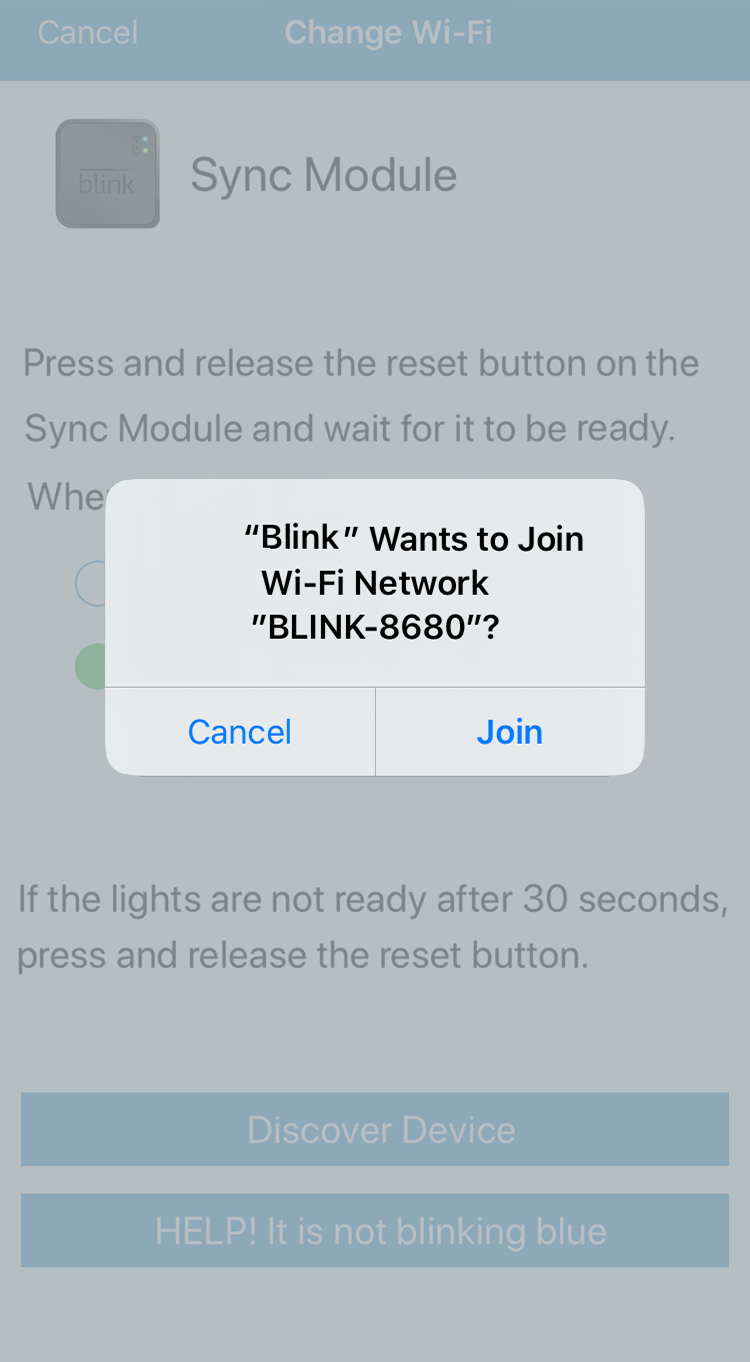
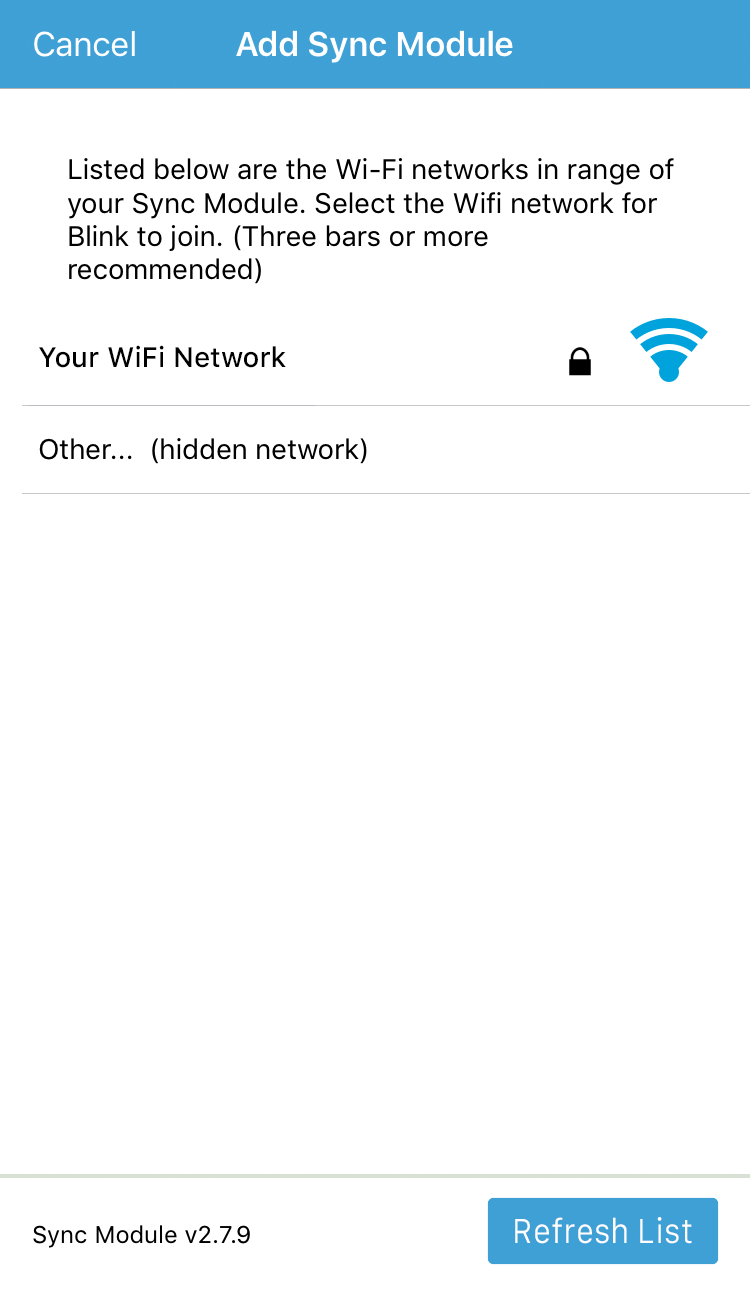
- Enter your Wi-Fi password and tap Join.
- After the devices have finished communicating, you’ll receive a message, “Sync Module added to <system name> system!”. Once you receive that message, tap Done.
- Your system is ready to be used as normal.