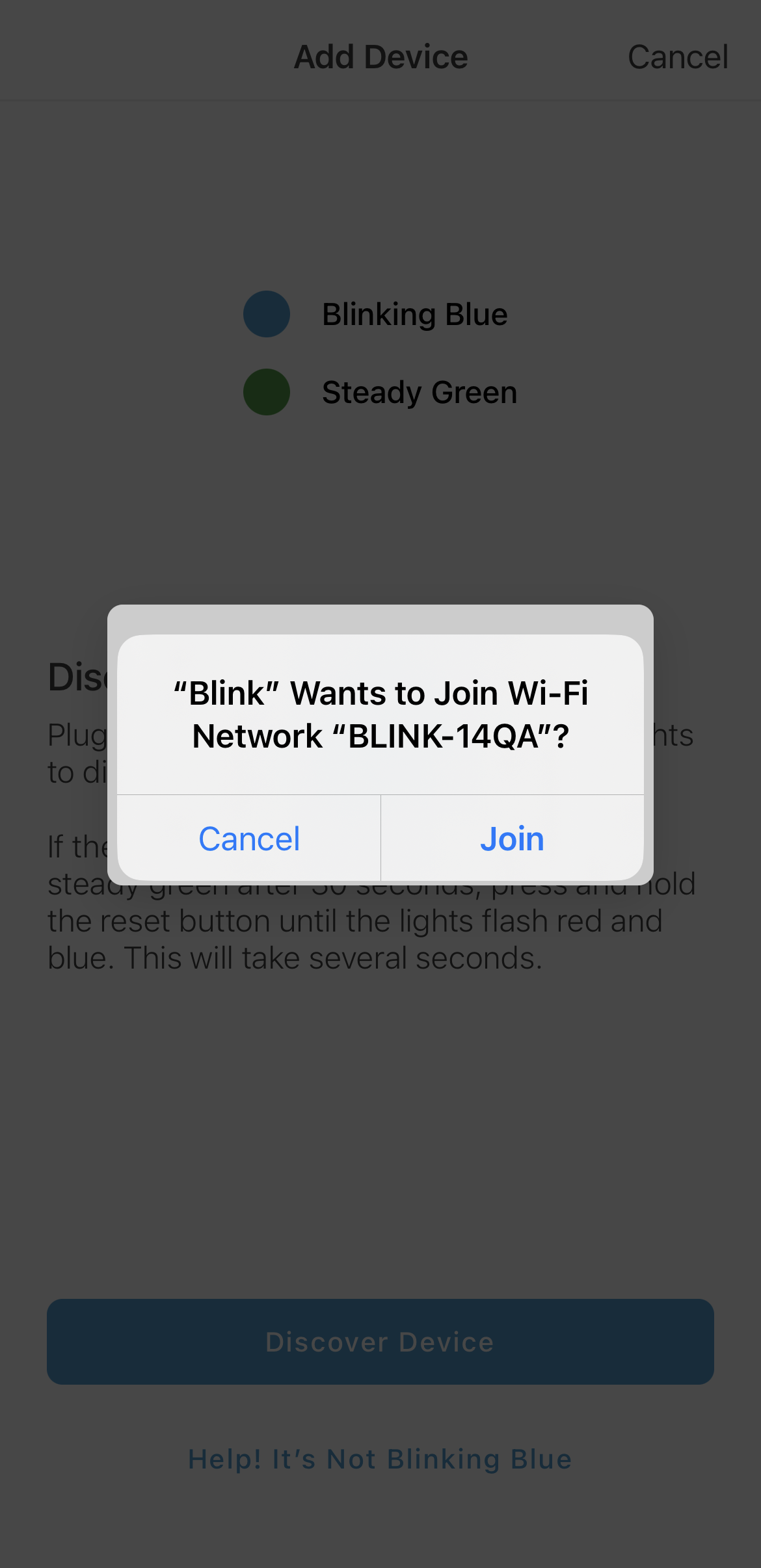This article will outline the steps for updating the Wi-Fi settings for your Blink Mini and Mini 2 cameras.
- Tap More
 on your camera's thumbnail and select Device Settings
on your camera's thumbnail and select Device Settings  .
.
- Tap General Settings > Change Wi-Fi.
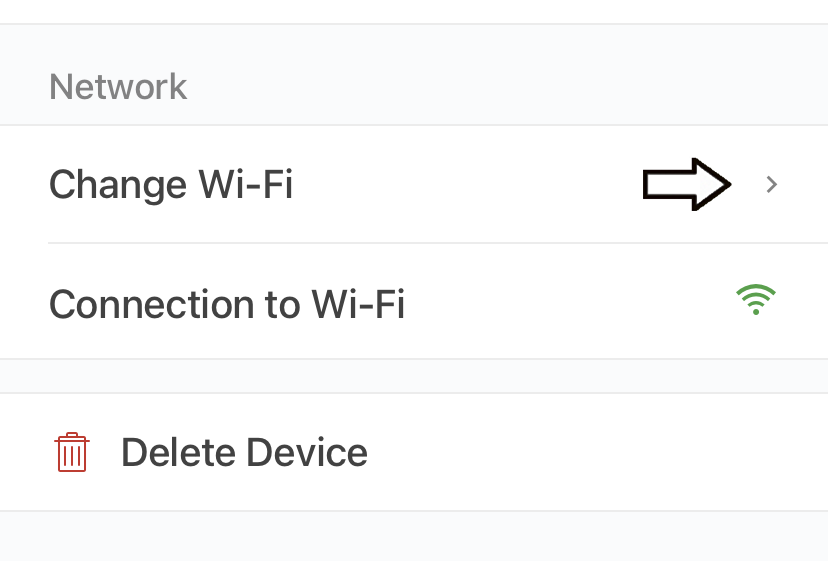
- On the Change Wi-Fi screen, follow the instruction to "Press and release the reset button on the camera until red and blue lights flash. When ready, the lights will display: Blinking Blue, Steady Green." Learn more about the reset button on Mini and Mini 2 cameras.

- Tap Discover Device, a pop-up window prompts you to join the "Blink" Wi-Fi network, "BLINK-XXXX."
- Tap Join, select your Wi-Fi network from the list. If your network is not listed, tap Refresh List.
Note: You may be required to move the camera closer to your Wi-Fi router or troubleshoot your router.
- Enter your Wi-Fi password and tap Join on your keyboard.

- If successful, the following message displays “Mini camera changed Wi-Fi!”
Tap Done to return to the Home screen.