Utilice este artículo para obtener ayuda para recibir correos electrónicos automatizados Blink .
Los correos electrónicos de seguridad de la cuenta se envían desde no-reply@blinkforhome.com o no-reply@account.blink.com
Son auténticos y están pensados para aportar tranquilidad.
Aquí hay una lista de eventos en los que puedes esperar recibir correos electrónicos automáticos de Blink .
Correos electrónicos de seguridad de la cuenta de Blink
Creación de nueva cuenta
Las nuevas cuentas de usuario creadas en la aplicación Blink requieren un proceso de verificación de correo electrónico.
Un nuevo dispositivo inicia sesión en su cuenta Blink
Cualquier dispositivo móvil nuevo que acceda a su cuenta Blink genera un correo electrónico que describe el dispositivo.
Se eliminó el sistema Blink
Cuando se elimine un sistema de su cuenta, se le notificará. El correo electrónico incluye el nombre del sistema eliminado.
Se eliminó Sync Module
Cuando se elimina un Sync Module , el correo electrónico incluye el número de serie y el nombre del sistema al que estaba conectado.
Se eliminó la cámara
Cuando se elimina una cámara, el correo electrónico incluye el nombre de la cámara eliminada y su número de serie.
La cuenta fue eliminada
Cuando se elimina una cuenta, se le envía un correo electrónico que describe esta acción.
El correo electrónico fue actualizado
Cuando se cambia la dirección de correo electrónico de una cuenta, se envía un mensaje de correo electrónico a la dirección original que describe esta acción.
Has olvidado tu contraseña
Olvidé mi contraseña se trata como una solicitud de restablecimiento de contraseña. Cuando inicia este proceso, se envía un correo electrónico a su cuenta que contiene un enlace de actualización de contraseña que es válido por 24 horas.
Se actualizó la contraseña
Cuando se completa el cambio de contraseña de su cuenta, se le envía un correo electrónico que describe esta acción.
Solución de problemas de correo electrónico Blink
Nunca recibí el correo electrónico
Una de estas situaciones podría provocar que el correo electrónico no aparezca en tu bandeja de entrada:
- El servidor de correo electrónico de destino rechazó el mensaje.
- El servidor de correo electrónico de destino recibió el mensaje, pero decidió no aceptarlo debido a medidas de seguridad, como resultados del filtro de spam, problemas de reputación, etc.
- El ISP está limitando los mensajes entrantes y aún no ha aceptado correos de Blink .
¿Qué puedo hacer?
- Utilice su búsqueda de correo electrónico para encontrar no-reply@blinkforhome.com.
- Agregue no-reply@blinkforhome.com y no-reply@account.blink.com a su lista de contactos de correo electrónico.
- Agregue no-reply@blinkforhome.com y no-reply@account.blink.com a la lista de remitentes aprobados.
Consejos de Gmail
- Busca la categoría Promociones en caso de que haya sido categorizada automáticamente.
- Si encuentras el correo electrónico en otra pestaña o carpeta, arrástralo a tu bandeja de entrada principal. A partir de ese momento, Gmail seguirá dirigiendo los correos de Blink a tu bandeja de entrada principal.
Ajusta la configuración en tu aplicación de correo web
Cómo agregar Blink como contacto
Gmail
- Visit https://contacts.google.com
- Click the button Create Contact and select Create a contact.
- Enter no-reply@blinkforhome.com as the contact email.
-
Click Save.
Yahoo
Mobile App
- Tap on Settings from within your account.
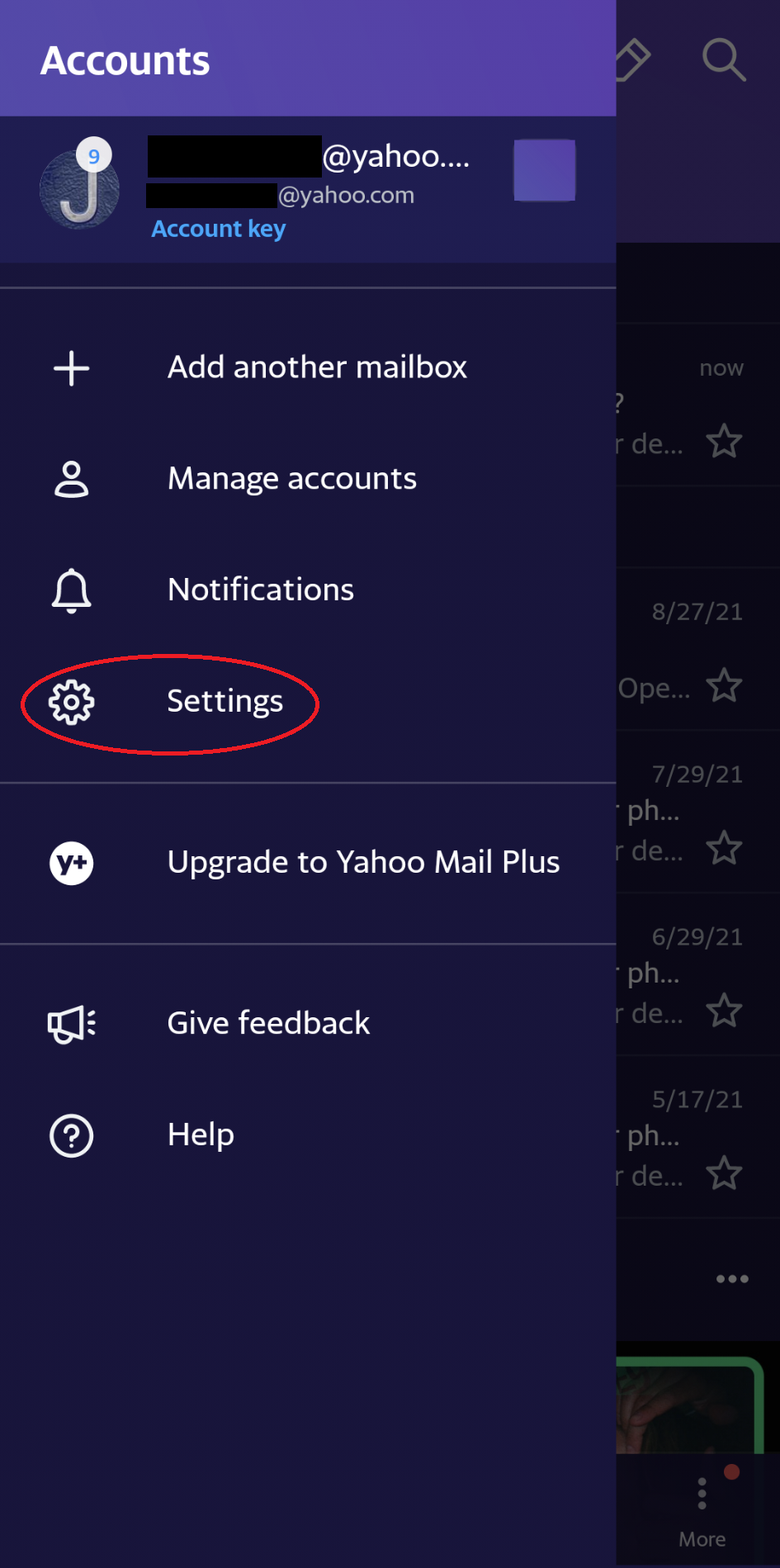
- Then tap Filters.
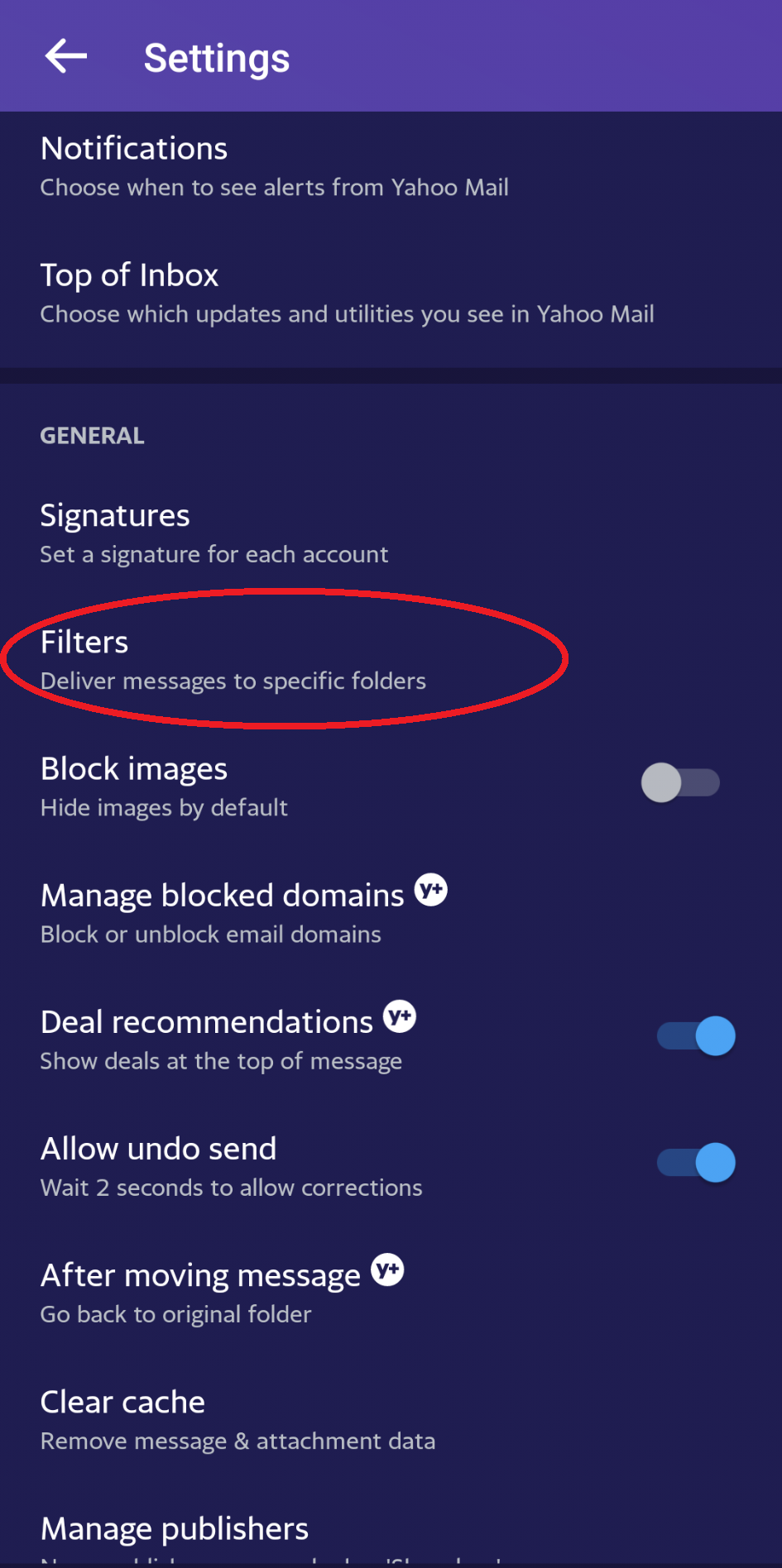
- Select your Yahoo account in the Edit filter screen.
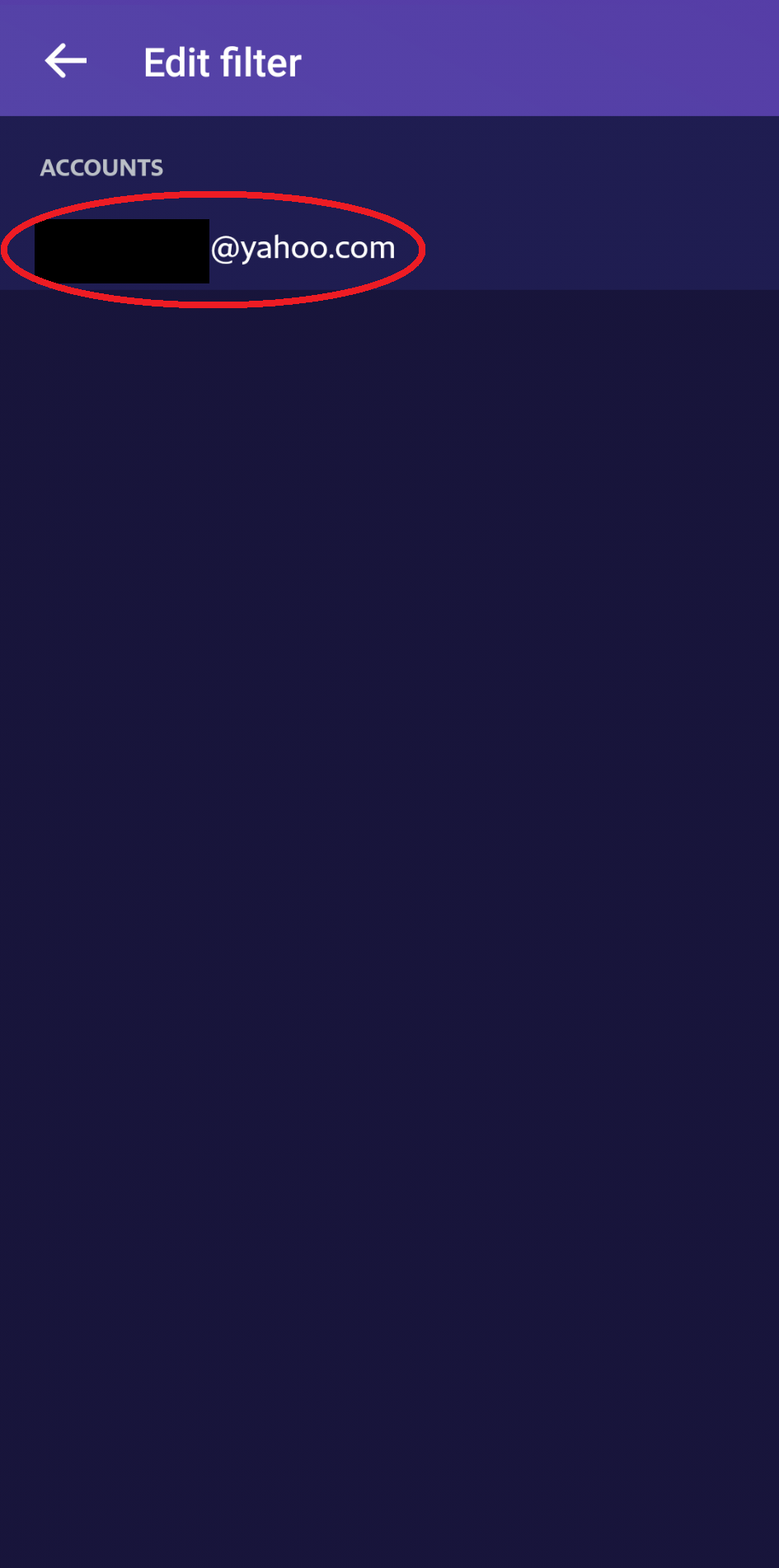
- Create a new filter that delivers all messages sent from no-reply@blinkforhome.com to your Inbox. Then tap the Checkmark when you're done.
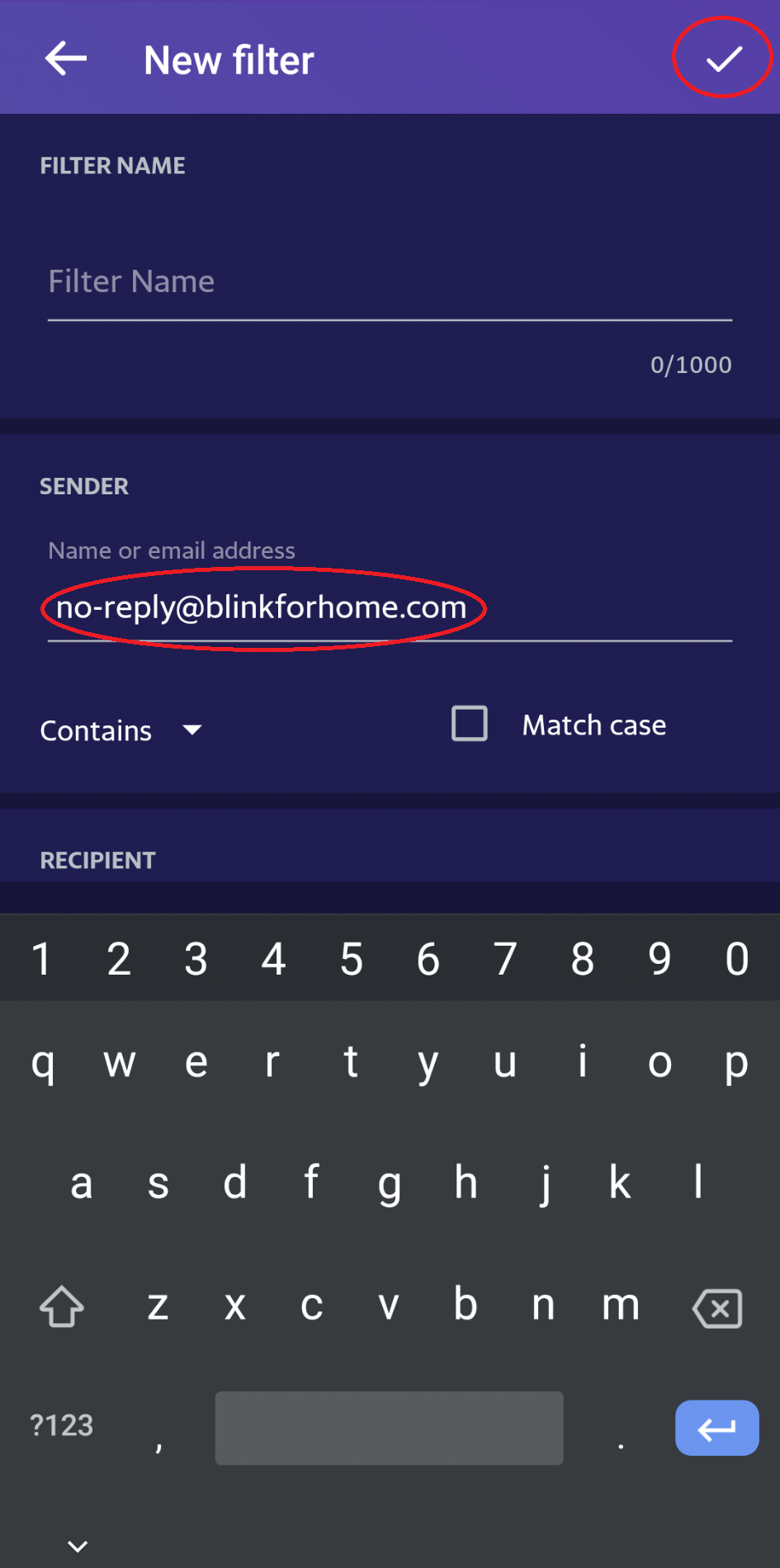
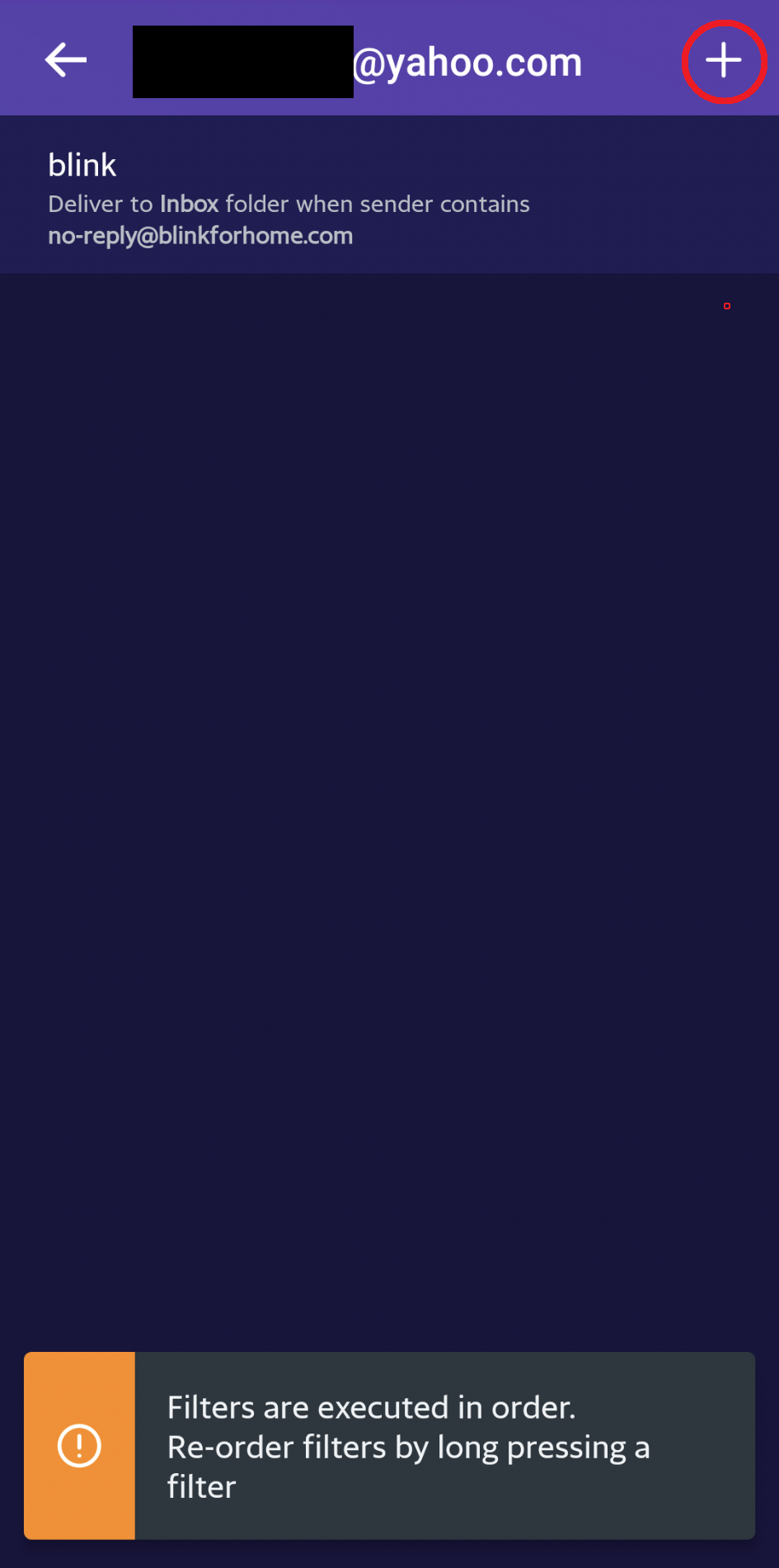
Cómo desbloquear un remitente de correo electrónico
Email services such as Hotmail, MSN, Outlook.com, Gmail and Yahoo Mail can block emails that include "no-reply" as the sender. In a case when your email account needs to be verified, and emails from no-reply@blinkforhome.com aren't received in your inbox, you will need to unblock it in your email preferences.
Outlook.com
- Go to Settings.

-
Select View all Outlook settings.

Select Mail.
-
Select Junk email.

- In the Blocked Senders and domains section, you'll see a list of senders that you've blocked in the past.
- To remove an address, select the trash can next to the email address.
- Select Save.

- Close the Settings window.
Gmail
- In the upper right corner, click the gear icon and select See all settings.
-
From the top menu, click Filters and Blocked Address.

-
This page will show you a list of all of the email addresses you have blocked. Find the address you’d like to receive emails from again, and click unblock.

-
Confirm that you want to unblock this email address to start seeing their messages in your inbox again.

Yahoo Mail
-
Go to Settings and click on More Settings on the bottom right of the screen.

-
Click on Security and privacy in the left navigation to view any blocked addresses.

-
Then click on the Contacts icon in the top left of the Home screen and Add a new contact at the bottom.

-
Enter the name Blink and no-reply@blinkforhome.com in the email field.

Click Save to create the new contact.
Xfinity
- Go to Settings on the top right of the screen and click on Email Settings.

- Select Filter Rules from the left menu and click on the Add new rule button.

- In the Create new rule screen enter a new name such as Blink.
- Under Conditions select:
-
Sender/From | Is exactly | no-reply@blinkforhome.com.
-
Sender/From | Is exactly | no-reply@blinkforhome.com.
- In Actions, choose Keep which is the default option.

- Under Conditions select:
- You will see your new rule listed in the Mail Filter Rules screen.

Si tiene alguna otra pregunta o inquietud, comuníquese con el soporte técnico Blink .

