Este artículo describe cómo configurar su cuenta Blink en un teléfono nuevo o en un segundo dispositivo móvil.
- Instale la Blink app desde la tienda de aplicaciones en su teléfono o dispositivo móvil adicional.
- Inicie sesión con el correo electrónico y la contraseña de su cuenta Blink app existente.
- Cada vez que inicia sesión, la Blink app muestra una pantalla de ingreso de número y envía un nuevo número PIN al teléfono móvil asociado con el propietario de la cuenta.
- Ingrese el PIN para acceder a la Blink app y seleccione Confiar en este dispositivo si no desea ingresar un PIN para futuros inicios de sesión. Obtenga más información sobre cómo administrar dispositivos móviles con acceso a la cuenta .
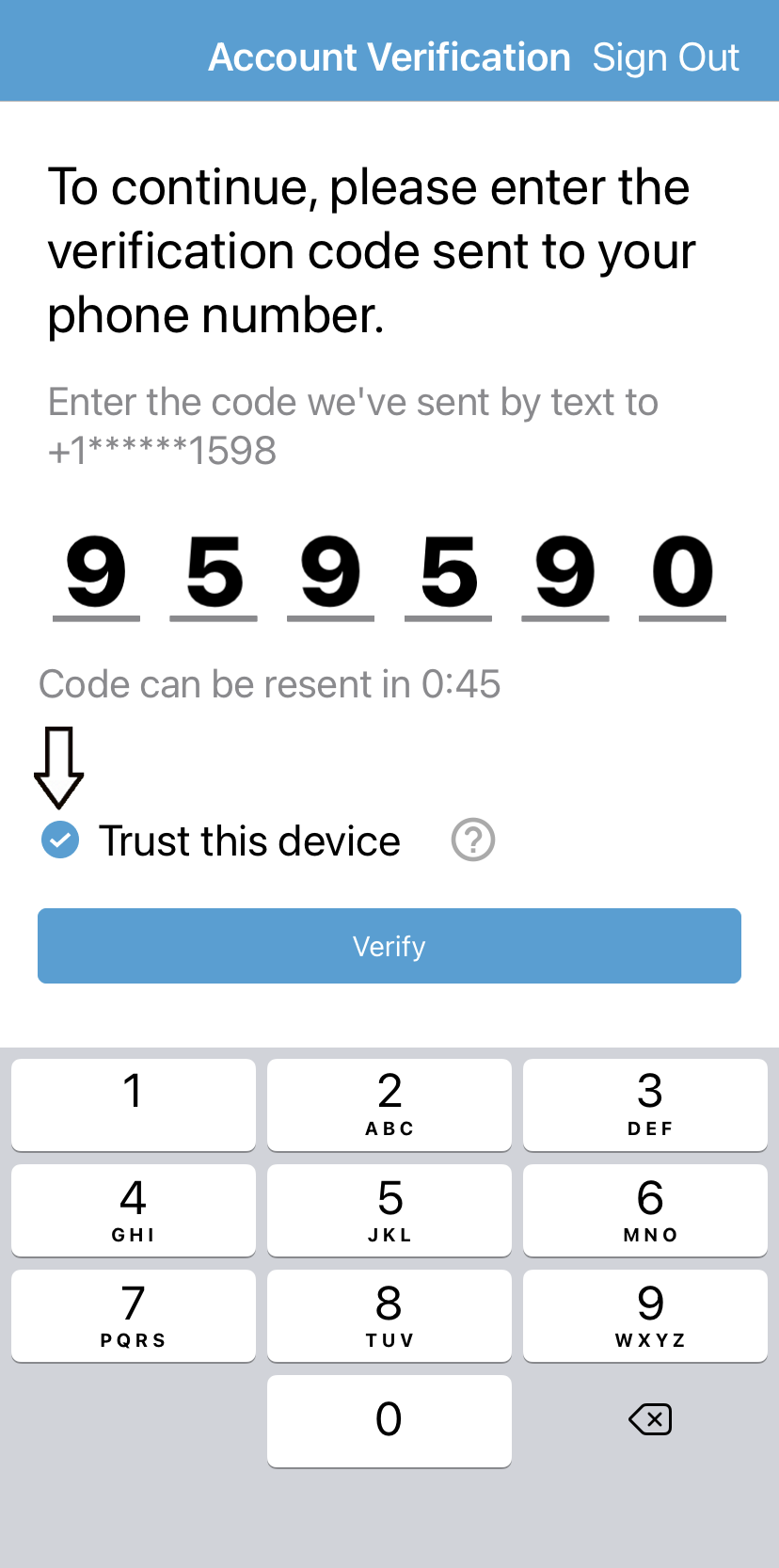
- Si tiene problemas para recibir su código de verificación (también conocido como PIN), siga estos pasos:
- Compruebe si el operador de su dispositivo móvil está marcando su notificación de código como spam.
- Si recibe su PIN por correo electrónico, revise las carpetas de correo no deseado, papelera y promociones. Si aún no puede encontrarlo, intente acceder a su correo electrónico en un dispositivo móvil o computadora diferente.
- Si ninguno de estos pasos ayuda a resolver su problema, para que podamos ayudarlo con la solución de problemas.
- La información de la cuenta Blink , incluidos los sistemas y las cámaras, está visible en su nuevo dispositivo. Esto significa que cualquier persona que haya iniciado sesión en su cuenta Blink desde este nuevo dispositivo puede ver y administrar sus dispositivos y su cuenta Blink .
- Aunque las alertas de movimiento pueden aparecer simultáneamente en varios dispositivos para diferentes personas, solo una persona a la vez puede acceder a la notificación de movimiento Live View .
- Si alguien que inició sesión en su cuenta Blink elimina un clip , ese clip de movimiento ya no estará disponible.
- Para ver la dirección de correo electrónico de la cuenta en un dispositivo que está conectado actualmente, toque Configuración en la parte inferior derecha de la pantalla y seleccione Cuenta y privacidad .
- Su correo electrónico se muestra en la parte superior en Configuración de la cuenta . La información de correo electrónico y contraseña se puede cambiar desde esta pantalla.
