Le unità USB sono note per essere affidabili e convenienti. Se i clip non vengono salvati su USB per un sistema funzionante, è possibile che l'unità sia danneggiata. La causa più comune sono le interruzioni di Internet durante il salvataggio delle clip.
Per risolvere i problemi dell'unità USB, l'azione più semplice è riformattare l'unità utilizzando exFAT, sul tuo computer Mac o PC. Tuttavia, potrebbe essere meglio utilizzare una nuova unità, nel caso in cui un difetto di fabbricazione sia la causa del guasto dell'unità.
È molto importante toccare il pulsante Safe Eject nell'app Blink prima di rimuovere l'unità USB dal modulo di sincronizzazione.
Espulsione sicura dell'unità USB da un Sync Module 2
1. Per trovare Safe Eject USB nell'app Blink , trova il banner del modulo di sincronizzazione e toccalo.
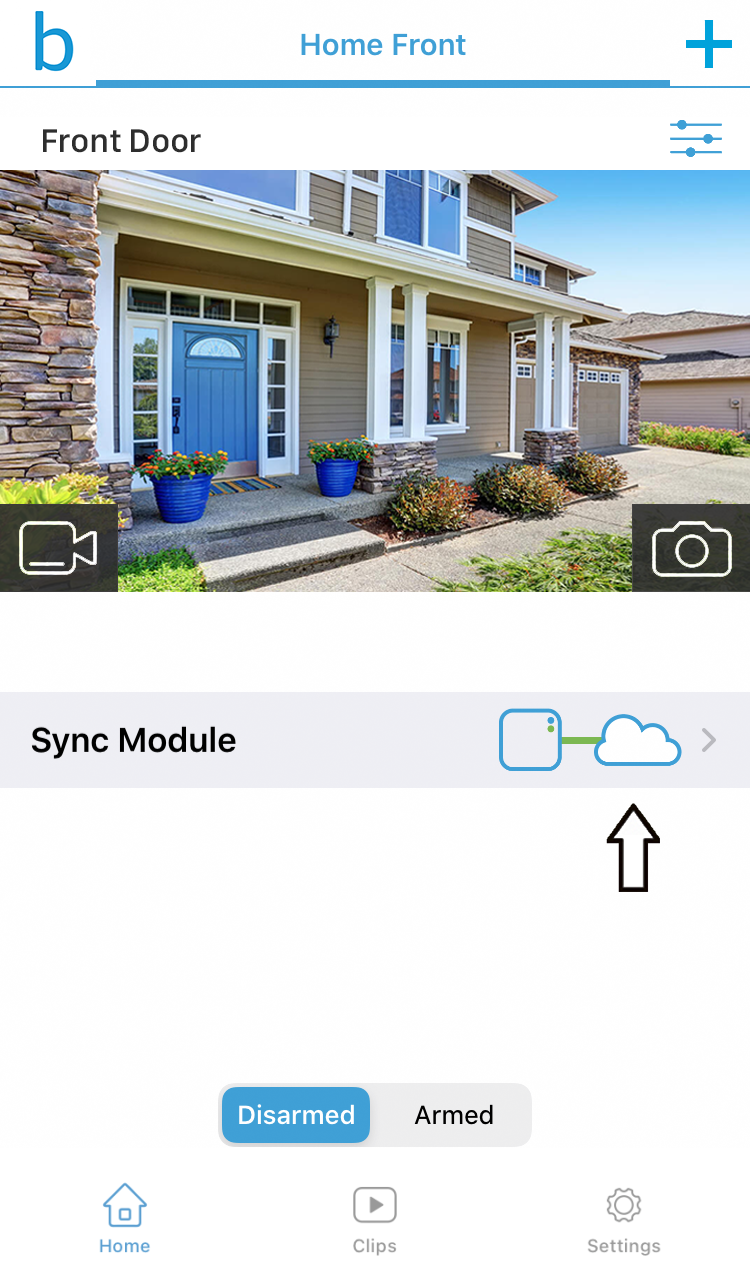
2. Nella schermata Modulo di sincronizzazione, tocca Archiviazione locale .
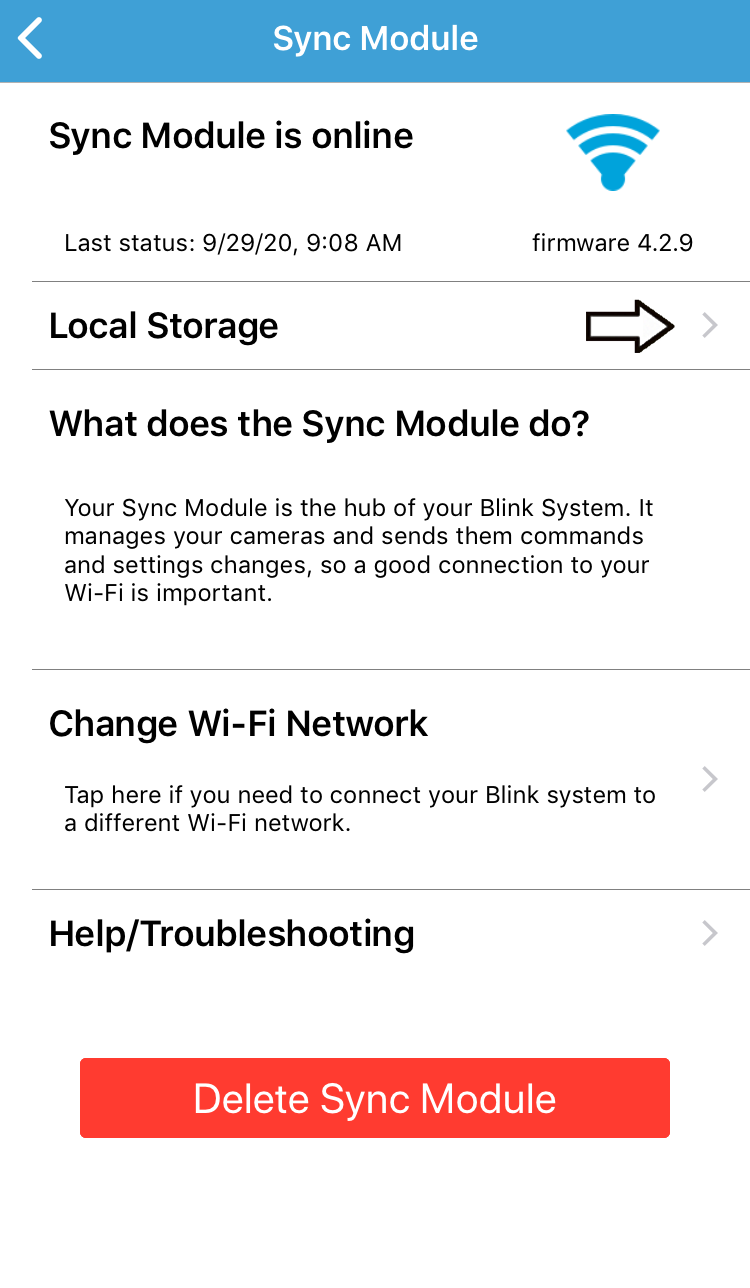
3. Nella schermata Archiviazione locale, toccare Espulsione sicura .

4. Attendere di ricevere il messaggio "USB disconnesso". Quando l'icona USB diventa "inattiva" come mostrato di seguito, è possibile rimuovere l'unità dal Sync Module 2 .
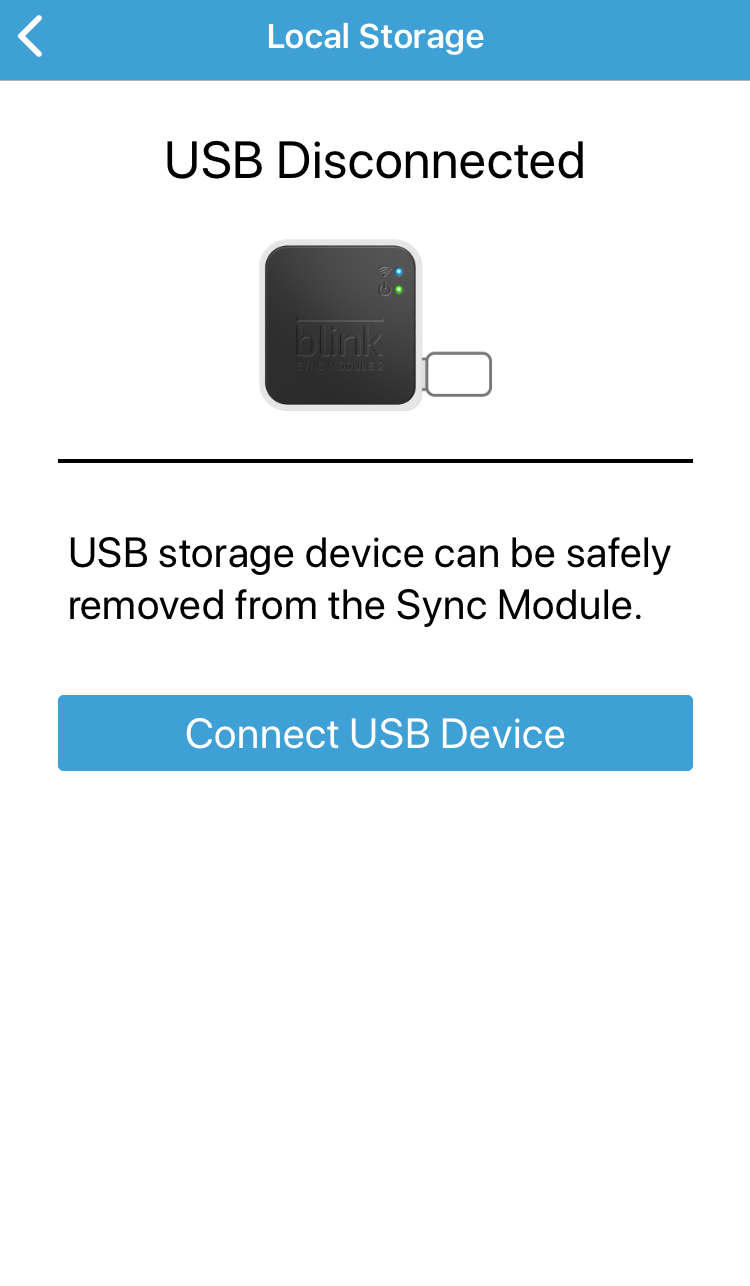
5. Quando si reinserisce l'unità USB, il Sync Module 2 tenterà di riconnettersi.