When Early Notification is enabled, your camera sends an alert when motion is first detected. If not enabled, Motion Alerts are sent after the Motion Clip is saved. Learn more about motion detection and notifications.
Early Notification is determined by clip length settings, network speeds, etc., and available for the following Blink devices:
- Blink Outdoor and Indoor (3rd Gen)
- Mini
- XT2
Early Notification is enabled by default and can't be turned off on the Blink Mini 2, Outdoor 4, Wired Floodlight and Video Doorbell.
Why would I use Early Notification?
A real advantage of Early Notification is being able to enter Live View if you tap the Motion Alert notification, when you're within the time frame of that clip length, or five seconds after. In this way, you can be interacting with visitors using two-way voice, or viewing whatever triggered the motion alert, within a few seconds of receiving your notification.
Note: If you pass the five second time frame after the clip has ended, you will be automatically taken to the clip list screen with no clip selected.
Can I save the Live View session?
If you have an active Blink Subscription Plan and your camera supports recording the Live View session, a Save / Discard toggle appears in the live view. When the toggle is set to Save, the current session records until the timeout, or when you stop the Live View by tapping Close.
How do I use Early Notification?
To enable Early Notification:
- Tap the More
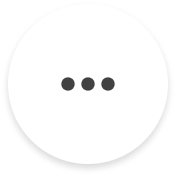 button located at the bottom-right corner of the device thumbnail.
button located at the bottom-right corner of the device thumbnail. - Tap Device Settings.
- Tap Motion Settings.
- Toggle on Early Notification.
Early Notification is off by default for Blink cameras, as shown in the image.