By default, your system is disarmed when setting up a new system. When armed, your cameras detect motion and send motion notifications. To save motion clips, you must have a storage option in place. Learn more about available storage options.
Arming your system
To arm your system:
- Tap Armed at the bottom of the home screen of the system you wish to arm. A confirmation message will appear once the system is armed.
You can also arm your system using:
- Scheduling: Set your system to automatically arm at specific times with Scheduled Arming.
- Alexa: Arm your system using the Blink SmartHome Alexa Skill.
The following table refers to how a single camera works when you arm/disarm your system:
| System Status | Motion Detection* | Motion Recording** | Motion Notifications |
|---|---|---|---|
| Armed | On | ||
| Disarmed | On | ||
| Armed | Off | ||
| Disarmed | Off |
*When adding a camera to your system, motion detection is enabled by default. To receive motion notifications, motion detection must be enabled. Motion detection can be enabled or disabled individually for each camera.
**To save motion recordings, a storage option is required. Learn more about available storage options.
To adjust your cameras motion detection settings, from the Home Screen, tap the More button 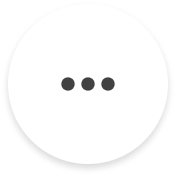 located at the bottom-right corner of the device thumbnail, then select Device Settings > Motion Settings.
located at the bottom-right corner of the device thumbnail, then select Device Settings > Motion Settings.
The table below explains the various icons you may encounter:
| Icons | Description |
|---|---|
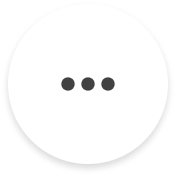 |
System is disarmed. |
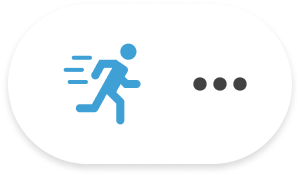 |
Motion detection is on. |
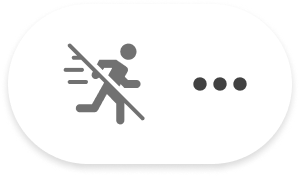 |
Motion detection is off. |
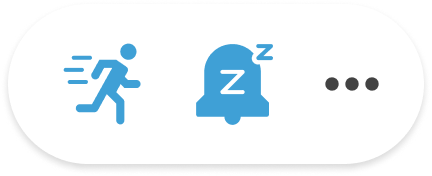 |
Motion detection is on, and Snooze* is active. |
*When Snooze is active, your cameras will still record motion if you have a storage option in place, but motion notifications will be paused. Learn more about snoozing motion notifications.
Disarming your system
When your system is disarmed, your cameras will not record motion events or send motion notifications to your mobile device.
To disarm your system:
- Tap Disarmed at the bottom of the home screen. A confirmation message will appear once the system is disarmed.
Frequently asked questions
Do I need a storage option to save motion clips?
Yes, to save motion clips, you must have a storage option in place. Learn more about available storage options.
DeleteWhy are my motion clips not saving even though my system is armed?
If your system is armed and motion recordings are not saving, verify the following:
- You have an active storage option to save motion clips. Learn more about available storage options.
- Motion detection is enabled for your device. If motion detection is turned off, motion clips will not be saved. Learn more about motion detection.
Does arming your system automatically enable motion detection for all devices?
No, arming your system does not automatically enable motion detection for all devices. Motion detection is enabled by default for each device but can be individually disabled. When you arm your system, only cameras with motion detection enabled will detect motion. If motion detection is disabled for a camera, it will remain off even when the system is armed.
To enable or disable motion detection:
- Tap Settings from the bottom navigation menu.
- Tap Device and System Settings.
- Under Systems, select your system.
- Tap All Devices.
- Select the device for which you want to adjust motion detection.
- From Device Settings, tap Motion Settings.
- From Motion Settings, you can enable or disable motion detection for your camera.
Learn more about motion detection.
DeleteCan I pause motion notifications without disarming my system?
Yes, you can pause motion notifications using Snooze. You can set Snooze for 30 minutes, 1, 2, 3, or 4 hours. With a Blink Plus subscription plan or trial, you can customize the Snooze duration from 1 minute up to 24 hours.
If you have a storage option, your clips will still be recorded and saved when Snooze is enabled. Learn more about Snooze.
DeleteCan I manually arm/disarm my system if a schedule is set?
Yes, you can manually arm or disarm your system even with a schedule set. For example, if your system is scheduled to arm from 8 AM to 5 PM on weekdays and you disarm it at 12 PM on Monday, it will stay disarmed until the next scheduled arming at 8 AM on Tuesday. Learn more about Scheduling.
Delete