Below is a chart explaining the meanings of the LED indicators on the Video Doorbell (2nd Gen) and Video Doorbell (1st Gen), along with links to support articles for troubleshooting.
Video Doorbell (2nd Gen)
| Light Pattern | Description |
|---|---|
.gif) |
LED: Blinking red
Activity: Doorbell is in pairing mode and ready to be set up. If the red LED doesn’t flash as expected, remove the batteries for five seconds and then reinsert them.
|
.png) |
LED: Solid red
Activity: Doorbell setup unsuccessful. Please try again. If the issues persist, consider replacing the batteries.
|
.png) |
LED: Solid blue
Activity: Doorbell is either recording motion or accessing a live view. You can disable this LED by going to Device Settings > General Settings > Button LED > Off when Recording. For doorbells connected to chime wiring, the LED can be set to Always On.
Learn more about Doorbell settings.
|
 |
LED: Blinking white
Activity: Doorbell has been pressed.
|
.png) |
LED: None
Activity: Doorbell has successfully completed setup, established an online connection and connected to Wi-Fi.
|
Video Doorbell
| Light Pattern | Description |
|---|---|
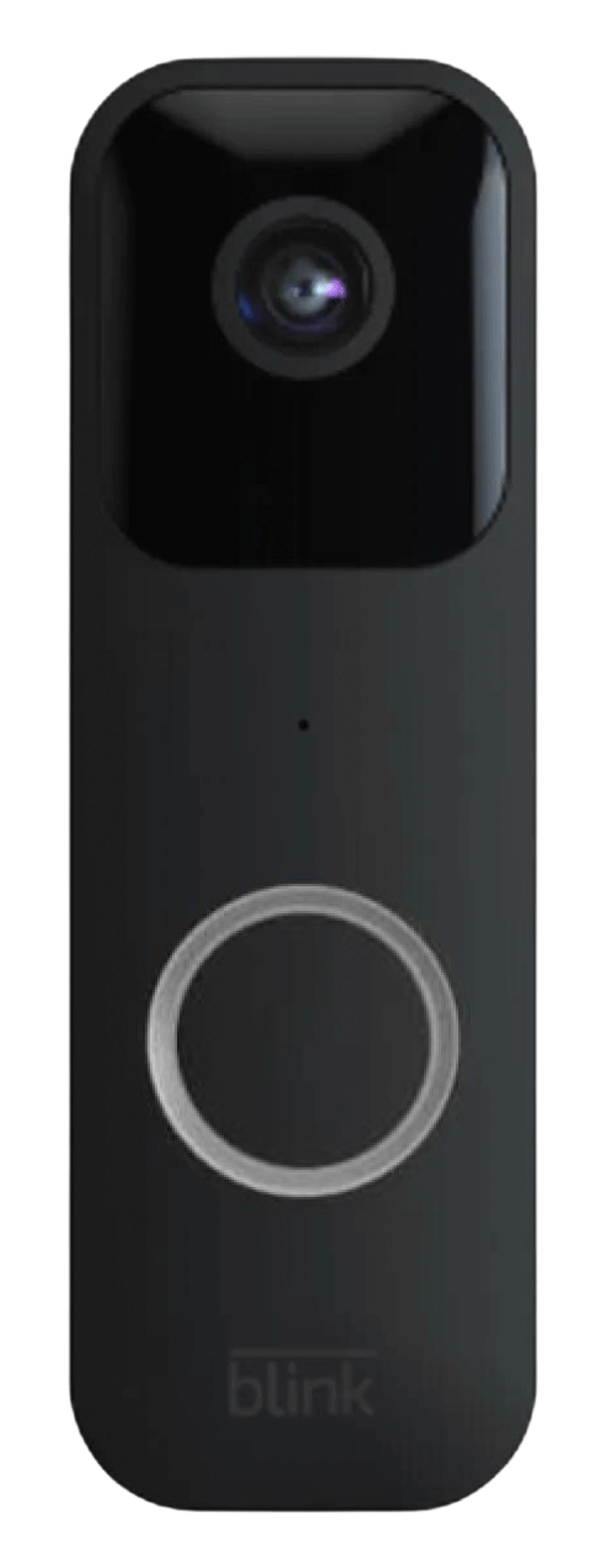 |
LED: Blinking red
Activity: Doorbell is in pairing mode and ready to be set up. If the red LED doesn’t flash as expected, remove the batteries for five seconds and then reinsert them.
|
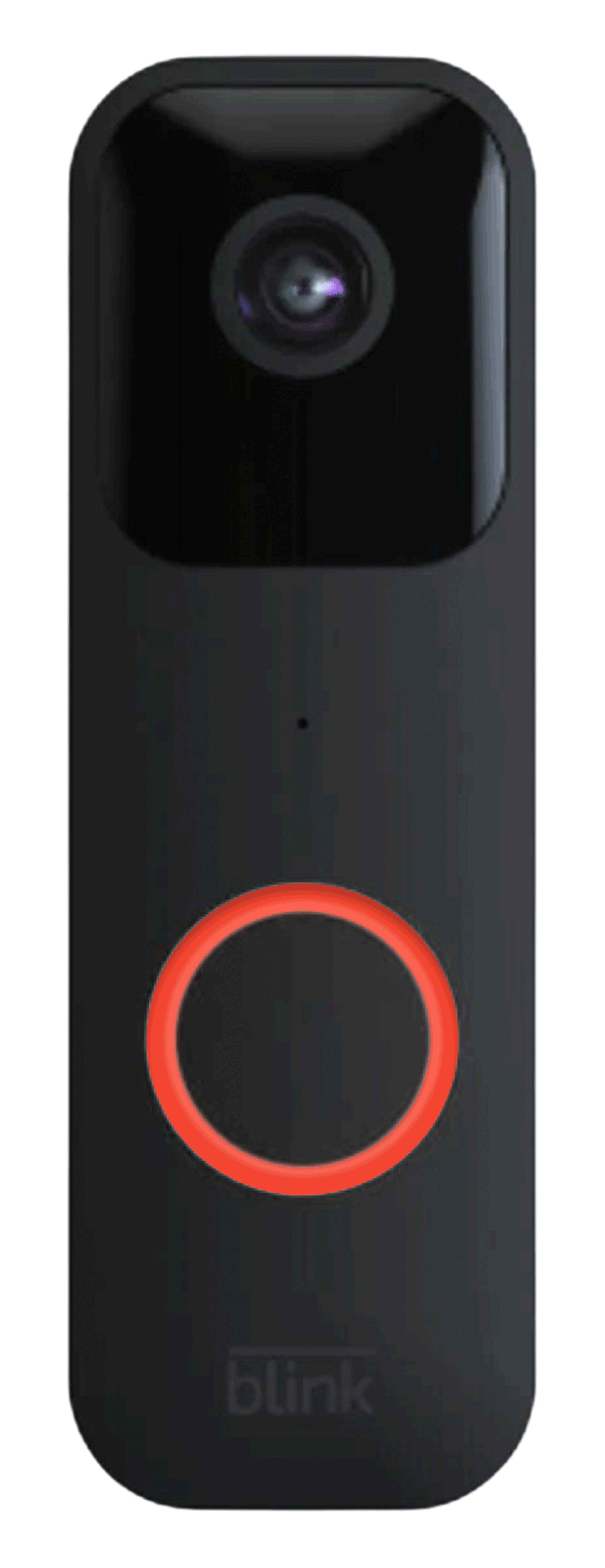 |
LED: Solid red
Activity: Doorbell setup unsuccessful. Please try again. If the issues persist, consider replacing the batteries.
|
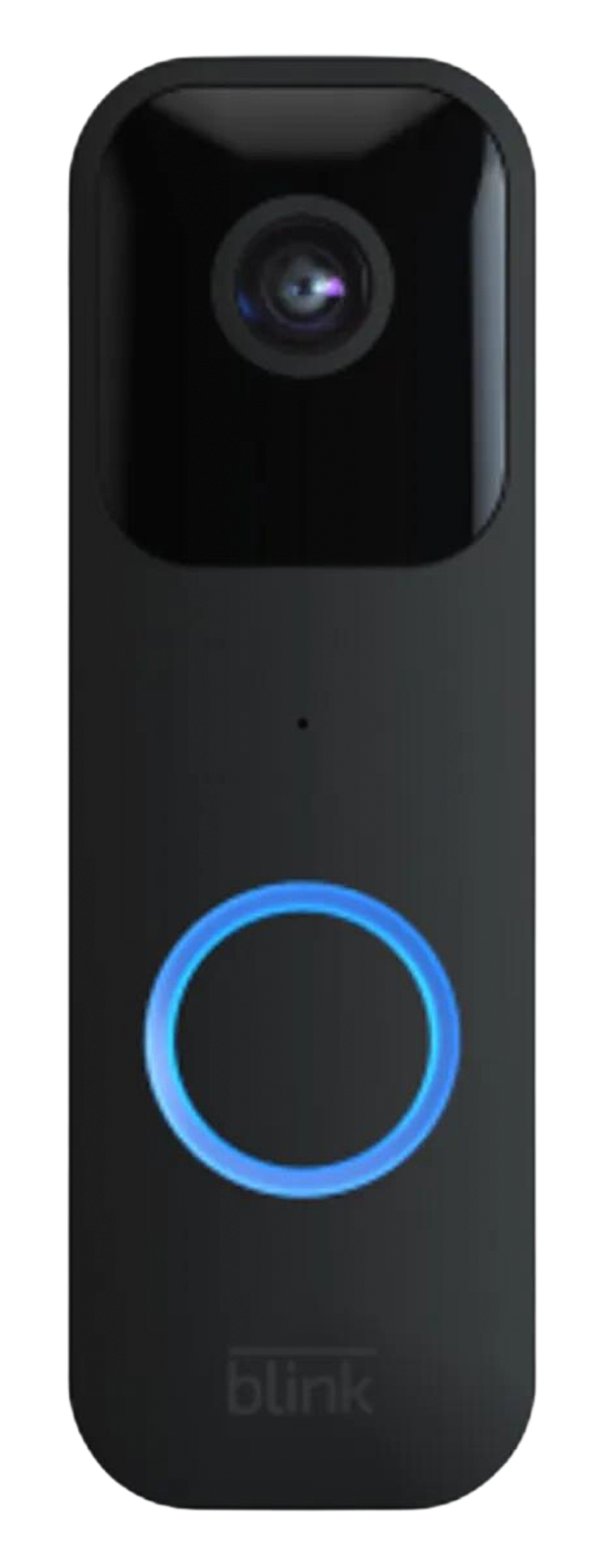 |
LED: Solid blue
Activity: Doorbell is either recording motion or accessing a live view. You can disable this LED by going to Device Settings > General Settings > Button LED > Off when Recording. For doorbells connected to chime wiring, the LED can be set to Always On.
Learn more about Doorbell settings.
|
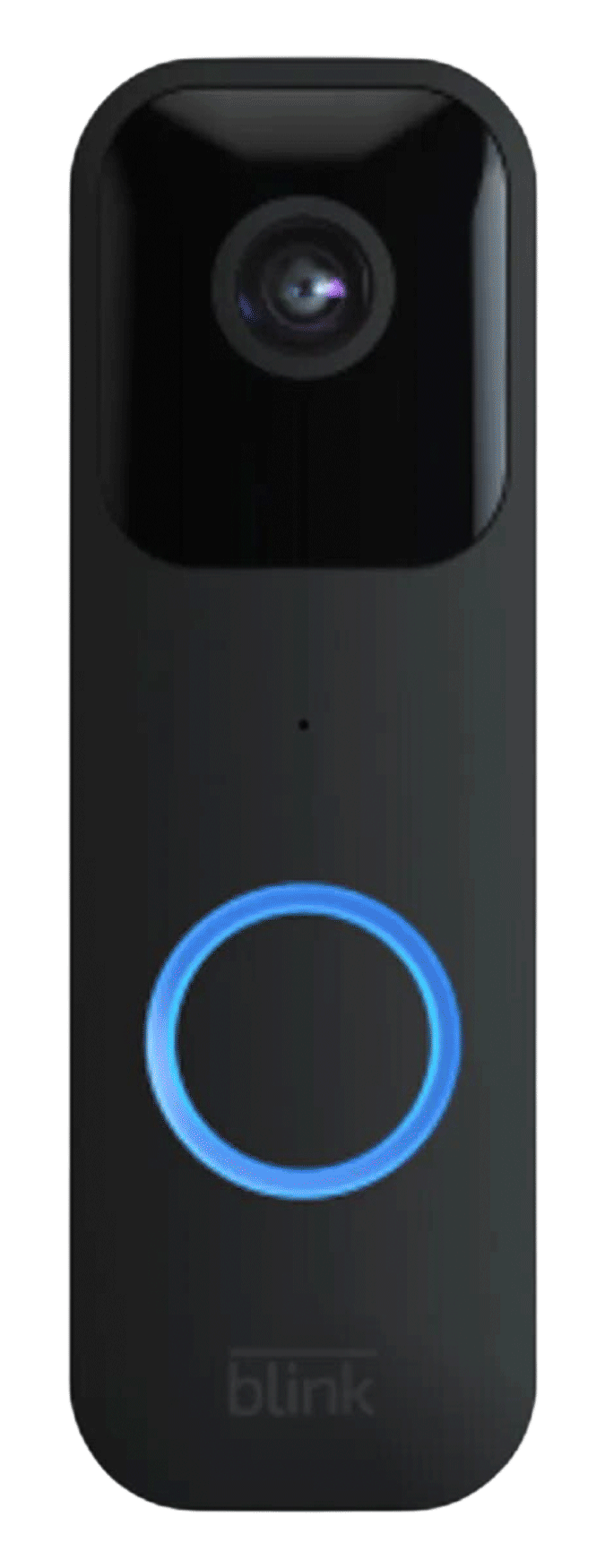 |
LED: Blinking blue
Activity: Doorbell has been pressed.
|
 |
LED: None
Activity: Doorbell has successfully completed setup, established an online connection and connected to Wi-Fi.
|