We designed the Clip List in the Blink app for easy access and control over your camera’s motion clips. From here, you can effortlessly view, share, delete, and mark clips as viewed. With filtering options, you can refine the Clip List to display only the motion events or cameras whose clips you wish to view.
You can save motion recordings when:
- You have a Blink Subscription Plan or trial or you are using Local Storage with Sync Module 2 with an inserted USB flash drive.
- Your camera(s) starts recording motion clips after your Blink system is armed and Motion Detection is On.
Viewing Clips in the Blink App
To view a clip:
- From the Home Screen, tap Clips in the bottom navigation bar.
- Tap a clip to play it.
To view a clip at 2x speed:
- iOS: Press and hold anywhere on the clip.
- Android: Press and hold on the right side of the clip.
While viewing at 2x speed, a 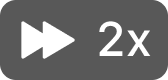 badge will appear at the top center of the Moment. Release to return to normal speed.
badge will appear at the top center of the Moment. Release to return to normal speed.
Event Types
Event Type labels help you quickly identify the type of event associated with each clip before viewing it.
| Label | Description |
|---|---|
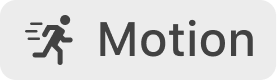 |
Clips created from a Motion event |
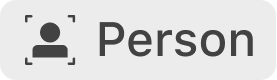 |
Clips created from Person Detection* events |
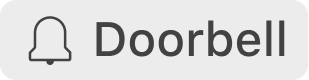 |
Clips created from Blink Video Doorbell presses |
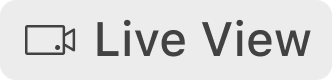 |
Clips created from Live View sessions |
 |
Clips created from Photo Capture** |
*Blink Subscription Plan or trial includes Person Detection. Applies only to Blink Outdoor 4 and Wired Floodlight Camera.
**Blink Subscription Plan or trial includes Photo Capture. Applies only to Blink Outdoor 4, Indoor and Outdoor (3rd Gen) cameras, and Video Doorbell.
Marking Clips As Viewed
Unwatched clips have an orange dot  next to their timestamp. To remove the orange dot and mark the clips as viewed without watching them:
next to their timestamp. To remove the orange dot and mark the clips as viewed without watching them:
- From the Clip List, tap Edit in the upper right corner.
- Select the clips you want to mark as viewed.
- Tap Select all to choose all clips.
- Tap Mark viewed in the bottom right corner. If your mobile device is set to large text, Mark viewed will be listed under the (...) menu in the bottom right corner.
- If you have more than 1,000 clips, a prompt will appear. Tap Mark Selected Clips Viewed.
Note: Only the first 1,000 unviewed selected items will be marked as viewed. To mark additional items, scroll to the bottom of the Clip List to load the next 1,000 items.
Switching Between Storage Types
The storage switcher allows you to toggle between different storage types, such as Local and Cloud storage. If you are using multiple storage options, the drop-down arrow allows you to choose and view clips for the selected storage type.
Depending on your storage option, your motion clips are viewed in either Cloud Storage or Local Storage:
-
Cloud Storage - Cloud storage of motion clips begin when you have a Blink Subscription Plan or you're enjoying a 30-day free Subscription Plus Plan trial. Once clips are saved to Cloud storage, they are viewable in the Blink app by selecting this tab.
- If you are subscribing to a Blink Subscription Plan, you will see an icon with an infinity symbol
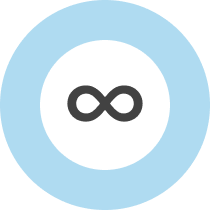 indicating that you have unlimited storage capacity.
indicating that you have unlimited storage capacity. - If you have a legacy Blink device with complimentary Cloud storage, the icon
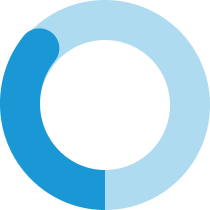 changes to indicate how much of your storage capacity is left.
changes to indicate how much of your storage capacity is left.
- If you are subscribing to a Blink Subscription Plan, you will see an icon with an infinity symbol
-
Local Storage - Each Local storage drive is labeled by the system it is attached to. Once clips are saved to Local storage, they are viewable in the Blink app by selecting it from the Storage Switcher menu.
- The Storage Switcher lists all the storage options in your entire Blink home. If you own multiple Sync Modules, each with USB flash drives being used with Local storage, they are all listed in the Storage Switcher.
- Learn more about Local Storage with the Sync Module 2.
Applying Filters to the Clip List
Filters help you easily find specific clips by event type, device, or both.
The filter icon, located in the lower right corner of the Clip List, changes its appearance to help you easily identify if a filter has been applied.
| Icon | Status | Description |
|---|---|---|
.png) |
No filters applied | The Clip List shows all available clips with no filters applied. |
.png) |
Filters applied | The Clip List only shows clips that match the selected filters. |
To apply a filter to the Clip List:
- Tap the Filter icon
.png) .
. - Select the desired event types and cameras to filter by.
- Tap Apply Filters.
To clear filters from the Clip List:
- Tap the Filter icon
.png) .
. - Tap Clear Filters.
- Tap Apply Filters.
Filters automatically clear when:
- You sign out of the Blink app.
- You force quit the Blink app through your mobile device's app switcher or task manager.