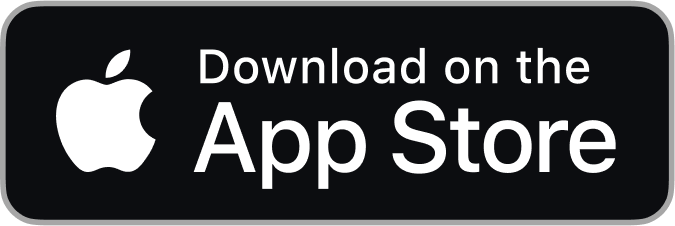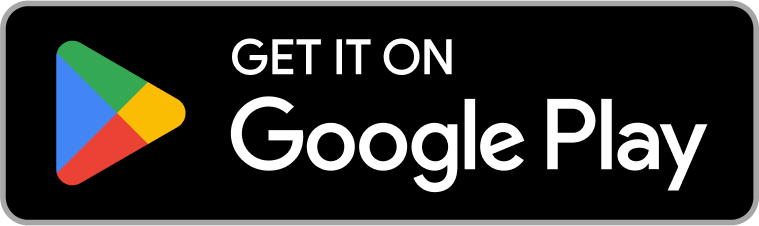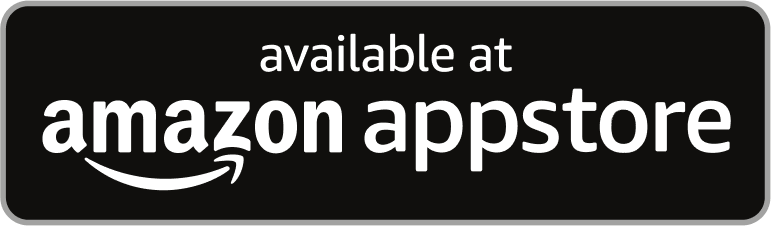Thank you for reaching out to Blink Technical Support.
We are aware that some of our customers are experiencing login issues and/or are receiving unrequested verification PIN numbers.
We want to assure you that your system and account have not been compromised, the issue was due to a bug in Blink app version 6.5.0 on iOS.
Android users may experience delays receiving a verification PIN, but there is no bug in the Blink app for Android.
We apologize for the inconvenience this has caused and appreciate your patience while we make Blink products as secure as possible.
To fix unwanted PIN issues, please complete the following:
- Update all iOS devices on the account to the newest iOS version 15.0.1
- Update the Blink Home Monitor app on all iOS devices to the latest version 6.5.1
- Restart the devices to make sure everything is running smoothly.
How to update iOS and Android
In order to run the latest version of the Blink app, it's important your mobile device meets the minimum system requirements. You have the option to turn off automatic updates and update apps manually, or you can turn on automatic updates so that you don't need to manually update each app.
Manually update the Blink app
The Blink app can be manually updated and is always available for download in your app store.
- Learn more about how to manually update the Blink app on the Apple App Store.
- Learn more about how to manually update the Android Blink app on the Google Play Store.
Automatically update the Blink app
You also can set your apps to automatically update on your mobile devices.
- Learn more about how to turn on or turn off automatic updates on the Apple's Support page.
- Learn more about how to update the Play Store and apps on Android on Google Play Help.
How to update the operating system on your mobile devices
- iOS devices can also be updated manually, which may be necessary if the auto update hasn't occurred yet. Learn more about manually updating your iOS device.
- Learn more checking and updating your Android version.
How to update the Blink app
The latest version of the Blink app is always available in your app store. Blink supports most smartphones, tablets, and many Alexa-enabled products.
Tap your preferred app store option below to download the latest version of the Blink app.
How to Update your iOS and Android devices
In order to run the latest version of the Blink app, it's important your mobile device meets the minimum system requirements. You have the option to turn off automatic updates and update apps manually, or you can turn on automatic updates so that you don't need to manually update each app.
Manually update the Blink app
The Blink app can be manually updated and is always available for download in your app store.
- Learn more about how to manually update the Blink app on the Apple App Store.
- Learn more about how to manually update the Android Blink app on the Google Play Store.
Automatically update the Blink app
You also can set your apps to automatically update on your mobile devices.
- Learn more about how to turn on or turn off automatic updates on the Apple's Support page.
- Learn more about how to update the Play Store and apps on Android on Google Play Help.
How to update the operating system on your mobile devices
- iOS devices can also be updated manually, which may be necessary if the auto update hasn't occurred yet. Learn more about manually updating your iOS device.
- Learn more checking and updating your Android version.
If you are prompted to log back in, or input a security PIN to the Blink app, please follow the instructions on the screen.
If needed, you can follow this link to change or reset your password.
Other important points to remember:
- All devices on the account must be updated to the same version.
- We only send verification PINs to one registered phone number per account.
- You may need to get the verification PIN from registered phone owner.
- After one minute, you can tap "Resend PIN" to deliver the PIN again.
Please accept our sincere thanks for your understanding.