
Use this article to find commonly asked questions about the Sync Module 2.
What is a Sync Module 2?
Sync Modules are hubs that plug into an electrical outlet to relay commands and network details to devices in the systems they manage. The Sync Module 2 requires a power outlet and is connected to your always-on Wi-Fi network to handle activity for up to ten Blink devices. This enables you to save clips without a subscription, improve convenience for scheduling, and arm a group of devices at once.
The Sync Module 2 provides the following benefits:
- Conveniently control all of your Blink devices from the Blink app.
- Connect up to ten of any Blink Outdoor 4, Wired Floodlight, Outdoor and Indoor (all models), XT2, XT, Video Doorbell*, and Mini* cameras.
- Support local video storage for up to ten Blink cameras.
- Record and store motion clips when you insert a USB flash drive (up to 256 GB – sold separately).
- Enjoy longer camera battery life because the Sync Module is always available.
Each system is visible in the Blink app, and can have up to ten devices attached. When a system is armed, all of its devices act according to their settings.
Blink devices need an always-on 2.4 GHz Wi-Fi internet connection with at least 2 MB per second of upload speed (from your network to the internet).
The Sync Module 2 has an active USB-A port to store up to 256 GB of motion clips on your own compatible USB drive. Learn more about Local Storage. Eligible cameras are Blink Wired Floodlight, Video Doorbell, Outdoor 4, Outdoor and Indoor (3rd Gen), and Blink Mini.
Back of the Sync Module 2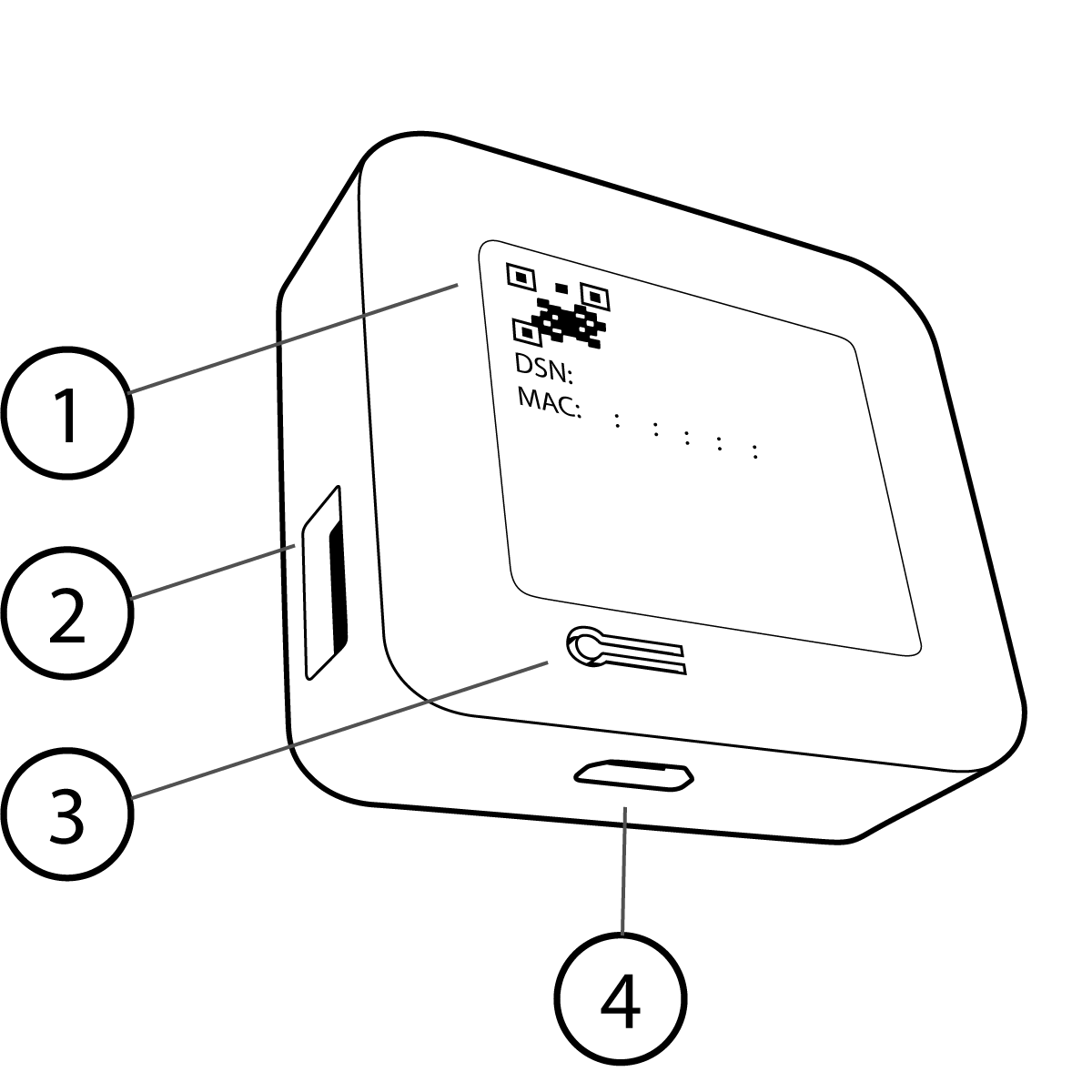
|
|
Local Storage automatically begins saving clips to the USB drive unless you are on a Blink Subscription Plan. On a subscription or trial, your clips save to cloud storage, and a once-daily clip backup from eligible cameras saves to the USB drive. Clip backups in Local Storage are only viewable from the USB drive directly when you move it to your computer. Learn how to access Clip Backups on Your USB Drive.
*Note: The Blink Wired Floodlight, Video Doorbell and Mini cameras do not require a Sync Module 2. They are capable of managing their own system. They can also be added to a Sync Module-managed system, or added together without a Sync Module.
Sync Module
The original Sync Module has a USB port that was meant for testing only and is not used to save clips. This product is compatible with all Blink cameras and supports the Blink Subscription Plans.
What cameras work with the Sync Module 2?
All Blink cameras and devices work with the Sync Module 2.
The Blink Outdoor 4, Wired Floodlight, Video Doorbell, Outdoor, Indoor (3rd Gen), and Mini cameras can store clips with the Sync Module 2 when it has a recognized USB drive inserted. This is called Local Storage. Clips in Local Storage stay until you delete them manually.
If your account was created before April 15, 2020, you have 7200 seconds of Basic Cloud storage for any clips. Clips in Basic Cloud storage appear under the Cloud icon in the Clip List, and the Storage Bar shows how much storage has been used. Clips are deleted according to the Auto-delete setting, with a maximum of 60 days (30 days EU, UK).
With a Blink Plus Plan subscription, all cameras save clips to cloud storage, and your clips are visible in the Blink app. If a compatible USB drive is inserted in the Sync Module 2, a once-daily cloud backup is saved. Clips are deleted according to the Auto-delete setting, with a maximum of 60 days (30 days EU, UK).
The Blink Basic Plan subscription is for a single camera, and saves clips to the cloud. If a compatible USB drive is inserted in the Sync Module 2 managing that camera, a once-daily cloud backup will be saved to the USB drive. When a Blink Basic Plan is active on your account, all other devices attached to a Sync Module 2 use Local Storage. Clips are deleted according to the Auto-delete setting, with a maximum of 60 days (30 days EU, UK).
How does the Sync Module 2 work with cloud storage or local storage?
When you plug in a USB flash drive, the Sync Module 2 stores clips to the drive in two different ways:
- Cloud storage: With a Blink Subscription, a once-daily clip backup is saved to the USB flash drive. Backup clips are not viewable in the app.
-
Local storage: When there is no active subscription, the Sync Module 2 is used for saving clips to a USB flash drive.
- Clips from eligible cameras are saved directly to the USB drive when a clip is made.
- Clips that have been saved to local storage are viewable in the clip list.
Only the Blink Outdoor 4, Wired Floodlight, Video Doorbell, Outdoor, Indoor (3rd Gen), and Mini cameras are eligible for Local Storage, but all Blink cameras may be part of a Sync Module 2 system.
Blink XT2, XT, and Indoor (gen 1) cameras only use the 7200 seconds of free cloud storage. Local Storage is not available for these cameras. Click to learn more about Sync Module 2 Storage Options.
Does the Sync Module 2 work like the first Blink Sync Module?
Yes, the Sync Module 2 works as a traditional sync module and works with all generations of Blink cameras from our original Indoor (gen 1), XT, and XT2 - to the new Blink Outdoor 4, Wired Floodlight, Video Doorbell, Indoor (3rd Gen), Outdoor, and Mini. When an older camera is set up on the Sync Module 2, it uses 7200 seconds of Basic Cloud storage.
Are there any subscription fees for the Sync Module 2?
There are no subscription fees to use the Sync Module 2.
The Sync Module 2 has improved hardware and firmware that allow special features when used with a Blink Subscription Plan, however. Learn more about subscription plan benefits.
It is possible to use an inserted USB drive with the Sync Module 2 to store clips directly from a camera system. This is called Local Storage.
What about the Sync Module 2 USB drive?
The Sync Module 2 can use a USB drive to store clips directly from Wired Floodlight, Outdoor, Indoor (3rd Gen), and Mini cameras. It does not ship with a USB drive, which must be purchased separately.
USB drives larger than 256 GB or smaller than 1 GB are not recognized.
The drive is considered "Full" when it has less than 375MB of free space remaining.
If this happens, you are alerted, and nothing more is written to the drive.
What happens when a USB flash drive is inserted in the Sync Module 2?
When a USB flash drive is inserted, the sync module will check to see if the device has size of 1 GB to 256 GB and more than 375 MB of free space available.
The Format is checked, and if necessary, you are asked to allow reformatting of the drive. This procedure removes ALL information from the drive permanently and reformats the drive as exFAT.
When complete, the Local Storage section of the app is updated to show you have an active USB drive attached.
When does the Clip Backup occur?
A Clip Backup occurs when a Sync Module 2 with a recognized USB drive is on an account with an active subscription. The Clip Backup occurs once in a 24 hour time period. Due to the length of time to download each backup, and the variable number of clips being backed up, there is no set time when the backup takes place.
To be sure that a particular clip is in the backup, you need to check the time of the last backup to make sure the file you seek is on the USB drive. To view Clip Backups, the USB drive must be removed from the Sync Module 2 and moved to a computer or similar device.
Never remove the USB drive without first using the "Safe Eject" button in the Sync Module settings page.
If the USB drive is removed, will the cameras still record?
Yes, the cameras will still show Live View, but clips can only be saved to Local Storage when a USB drive is inserted and recognized.
When the USB drive is safely ejected and removed, an alert notification is shown: “USB storage device removed from SM2.” and a “No Clips” message appears in the Local Storage folder.
Is the Sync Module 2 setup the same as before?
Yes, setting up the Sync Module 2 follows the same steps as our original Sync Module.
You scan a barcode and connect to Wi-Fi from the Blink app.
For Local Storage features, a USB drive can be inserted to store up to 256 GB of clips.
How are clips managed by the Sync Module 2?
The Sync Module 2 can store clips on an inserted USB drive. When you have a subscription plan, new clips are saved as a once-daily clip backup of the cloud storage. When the Sync Module 2 is not connected to a subscription, and a USB drive is recognized, the clips are saved as Local Storage and can be found in the clip roll.
Clip Backup files are accessed on the USB drive when it is safely ejected and moved to your computer. A copy each new clip gets downloaded to the USB drive once every 24 hours while the Sync Module 2 is online.
Local Storage files are shown in the Blink app clip list and can be deleted from there, or by moving the USB drive to your computer. In the clip list, only the first 1000 clips are displayed from the past 30 days of activity. To see additional clips, you must move the drive to your computer.
Can both local storage and a subscription be used?
Yes, customers can use both forms of storage.
This situation may occur when a subscription starts or stops and the primary storage location for a system is changed. If you change to Local Storage, and have clips in Cloud Storage, they will stay there until the Auto-delete age is reached. By default the Auto-delete is set to the maximum of 60 days (30 days in the EU, UK).
If you have one device on a Blink Basic Plan, any other Sync Module 2 systems that have a USB drive inserted, self-configure for Local Storage. In your clip list, the cloud storage clips are shown under the Cloud tab ![]() . For the XT2, XT, or Indoor (gen1) cameras that you connect to a Sync Module 2, Blink gives them 7200 seconds of free basic cloud storage to share. This is true even if the other cameras on that same system are saving to Local Storage on the USB drive.
. For the XT2, XT, or Indoor (gen1) cameras that you connect to a Sync Module 2, Blink gives them 7200 seconds of free basic cloud storage to share. This is true even if the other cameras on that same system are saving to Local Storage on the USB drive.
Do all sync modules have local storage?
No, only the Sync Module 2 has the firmware or hardware required to support USB drives for local storage.
Can there be more than one sync module on a subscription?
Yes. Subscriptions apply to the camera devices on your account. A Basic Subscription covers a single device. The Plus Subscription covers all of your devices. Since each device can only be connected to a single Sync Module, it is common that more than one Sync Module 2 is actively saving clip backups.
What if the USB drive is removed while clips are being uploaded?
If a Cloud Backup is interrupted and does not complete, the incomplete file is not marked as 'stored' and another attempt is made to download at the next scheduled time.
If Local Storage is saving to the USB drive when power is interrupted, the clip is lost.
Are the clips stored in an accessible format?
Yes, all clips will be stored in MP4 format and can be viewed using Windows Media Player (or other applications) when the USB drive is inserted into computer or similar device.
Does Blink encrypt video clips on USB?
Clips on the USB drive are saved in MP4 format. The MP4 format is recognized by most software and social media. Your clips are not encrypted as they are being saved.
What happens if my Wi-Fi or power goes out while clips are being downloaded?
If your Wi-Fi or power goes out while a clip is being saved, the download fails, and will be attempted again at the next available time.
When Wi-Fi speeds are not steady, downloads can fail, even though the system was "on" and working. We suggest a broadband internet connection.
What is the standard file size for a clip stored on local storage?
File size changes based on the quality setting and the length of your clip. We use H.264 compression to provide consistent quality for the smallest file size. A high quality setting uses more data per second of video, so you should adjust the settings to provide a quality of video you desire for the file size you want to store.
Live View sessions are up to 5 minutes long and can be very large files, so consider your data connection when you view clips in the Blink mobile app.
Will clips that were already backed up to a local storage device download again to another inserted device?
No, every clip that is successfully backed up is marked, and is not downloaded again.
Your clips can be copied from one USB drive to another, using a computer.
Will I be able to see my Local Storage clips in the Blink app?
Yes, Local Storage Clips (where camera clips save to the USB drive) are shown in the Blink app if you have a Sync Module 2 with a compatible USB drive and the camera is not attached to a subscription.
When you open the clip List, your USB drive provides a list of the most recent 1,000 clips created in the past 30 days of activity. To view all clips, you must safely eject the USB drive and move it to your computer.
Clip Backup
When camera is attached to a subscription, the cloud backup clips are not shown in the Blink app, but the date and time of the last backup is shown in the Local Storage screen. Check the clip list to compare the 'Last backed Up' date and time, to that of your recent clips, to be sure they were included in the backup.To view the backup clips, you must safely eject the USB drive and move it to your computer.
Does the Sync Module 2 support USB 2.0 or USB 3.0?
The Sync Module 2 has a USB 2.0 Type A port. The USB standard is backwards compatible, meaning USB 3.0 Type A drives can be used with the Sync Module 2, so long as the size is between 1GB and 256 GB. The input/output speed of USB 2.0 is available from the Sync Module 2.
Where is the Device Serial Number (DSN) located?
The Device Serial Number (DSN) is located on a sticker on the back of your Sync Module 2. The DSN is also represented as a QR code that your mobile device can recognize with its camera.
Devices are normally added to a system by scanning the QR code when the Blink app asks. To add a device without granting access to the device camera, you can enter the DSN manually. An option is present during the installation steps.
The Sync Module 2 DSN is 16 characters long. When you are not physically nearby, you can still perform account functions with the Sync Module 2 by entering the DSN manually if you have written it down, or otherwise saved it.
Learn more about where to locate DSNs and setting up a Sync Module 2 to create a system.
Do the Blink app and Sync Module have to be installed at the same time?
You can install the Blink app and Sync Module at different times. The Blink app must be installed on your mobile device to use the Blink system, because that's where you add devices, watch video clips, change camera settings, and choose your account preferences. The Sync Module is required for Blink Outdoor and Indoor cameras, and optional for the Blink Wired Floodlight, Blink Video Doorbell and Blink Mini.
Having a Sync Module with your doorbell improves battery life significantly.
Delete