Blink Outdoor 4 camera
Outdoor 4 camera displays a flashing red light when it is in set-up mode or changing systems or Wi-Fi. If the red LED is not flashing as expected, remove the batteries for five seconds and then reinsert them.

Blink Video Doorbell
The Blink Video Doorbell flashes a red LED on the ring surrounding the doorbell button when it is seeking connection. During setup, and change of system or Wi-Fi, the red LED shows if the doorbell is ready to connect. If the red LED is not flashing as expected, remove the batteries for five seconds and reinsert them.
Blink Mini and Mini 2
A red light on Blink Mini or Mini 2 shows when the camera is not connected to the internet.
|
Mini
|
Mini 2
|
As a first step, unplug and plug-in your Mini camera. If your Mini was already connected to your network, the red LED changes to solid blue and blinking green lights as the Mini reconnects. Once connected, the Mini does not show lights on the front unless you have the blue recording indicator active.
The red light also briefly appears during Mini camera setup process, just before the solid green and blinking blue light show that your Mini is ready to be added to your system.
If a steady red light remains, use a thin object to press the reset button shown in the image (using a sharp object like pin or thumb tack can damage the camera) then wait for the red light to change to the appropriate green and blue LED pattern.
The Blink Mini has a reset button on the bottom side of the camera, next to where the mount connects.
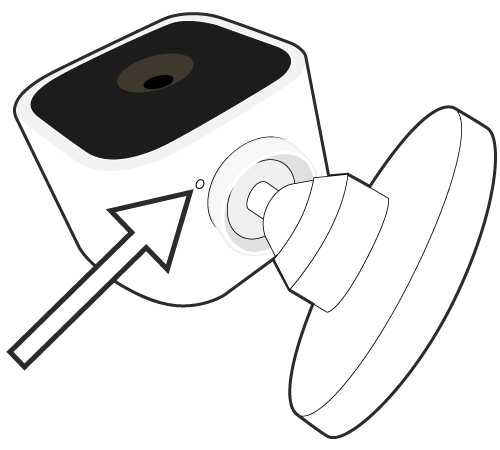
Blink Mini 2 has a reset button on the bottom side of the camera where the mount connects. Note: Your mount must be disconnected from your Mini 2 in order to access the reset button.

If the red light does not change within 120 seconds, please contact support to ensure all updates complete correctly. Learn more about the LEDs on your Mini Camera.
Blink Outdoor and Indoor (3rd Gen), XT2, and XT
Blink Outdoor and Indoor (3rd Gen), XT2 and XT cameras quickly flash a red LED every 3 seconds when disconnected from the internet.
When you first insert batteries, the red LED shows 5 long flashes and then repeats a short flash every three seconds, until an internet connection is established. If you do not see 5 long flashes, insert a fresh pair of Lithium non-rechargeable AA batteries.
It is also possible to see a brief red flash during motion detection.
If the flashing camera is new, you may tap the Add Device icon + in the Blink app and follow the directions.
If the camera has already been set up, visit the troubleshooting Wi-Fi Connections page. Another option is to delete the camera and add it to a system again.
Indoor and Outdoor (3rd Gen) Camera showing LED on left, and IR emitter on the right.
When the batteries are failing, the camera LED flashes Red 5 or 6 times after the Blue recording light goes out. Please make sure you have 2 fresh size AA 1.5 volt Lithium non-rechargeable batteries installed.
The Blink XT2 and XT cameras activate a shared 7200 seconds of storage when they are set up. This storage is shown at the top of the Clips screen as a progress bar with the amount of space used.
The XT2 and XT cameras offer motion detection, infrared night vision, audio from the camera, and convenient operation from the Blink app.
The Blink XT2 offers two-way audio, customizable motion detection and live view recording.
Physical Features
 |
 |
Camera Lens Passive Infrared Sensor |
Blink XT2 |
Blink XT | |

| ||
If the red LED stays on, please contact support.

